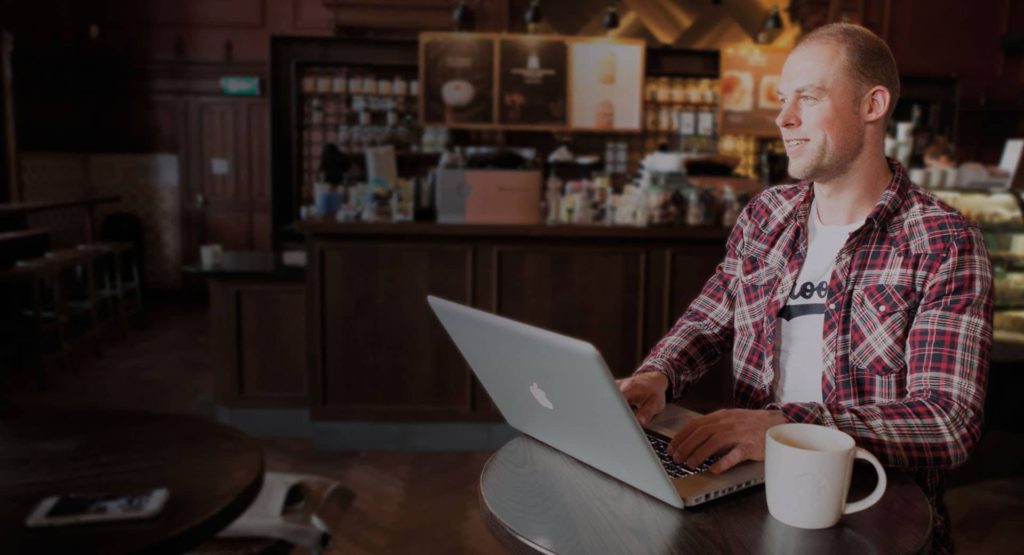You can add a PDF file to your website in two ways. You can add it with a link for people to open the PDF file or you can display it directly on a page. You can do that with the following steps:
- Go to Media -> Add New in the admin menu.
- Click on Select Files to upload your PDF file.
- In the message that shows up, click on Copy URL to clipboard.
- If you want to add a PDF file that you’ve already uploaded earlier to the Media Library, you can go to Media -> Library and click on the PDF file. Then click on Copy URL to clipboard in the popup.
- Go to the page where you want to add the PDF file and edit it with Webpresso®.
- Add a Text widget to the page and create a link and paste the URL of the PDF file in the URL field. You can read here how to create a link.
- Alternatively, add a Button widget to the page and paste the URL of the PDF file in the Link field.
- Alternatively you can also embed the PDF into the page: Search for the widget PDF Embedder and paste the URL of the PDF file in the URL field. You can optionally give the PDF a title which will show up while the PDF is loading.